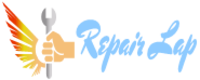Reset PRAM (or NVRAM) using Terminal
If you have an Intel Mac, you can also reset NVRAM using Terminal, the interface used to connect with the OS through text commands. Here’s how:
Close all apps and open Terminal ( Finder > Applications > Utilities).
In the Terminal window, enter the following command: sudo nvram -c.

Mac's Terminal app displaying the command: sudo nvram -c
You’ll be prompted to enter your administrator password. Type your password (it won’t appear in the window) and hit Enter.
After entering your password, the Terminal window will clear, without displaying any confirmation.
Restart your Mac.
Note: Using Terminal to clear PRAM on Mac is best suited for advanced users, since executing the wrong commands could cause irreversible changes.
If you have an Intel Mac, you can also reset NVRAM using Terminal, the interface used to connect with the OS through text commands. Here’s how:
Close all apps and open Terminal ( Finder > Applications > Utilities).
In the Terminal window, enter the following command: sudo nvram -c.

Mac's Terminal app displaying the command: sudo nvram -c
You’ll be prompted to enter your administrator password. Type your password (it won’t appear in the window) and hit Enter.
After entering your password, the Terminal window will clear, without displaying any confirmation.
Restart your Mac.
Note: Using Terminal to clear PRAM on Mac is best suited for advanced users, since executing the wrong commands could cause irreversible changes.